Configuring the Hardware and Software Inventory SMS Feature
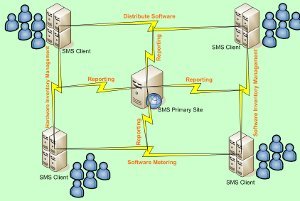
Hardware inventory deals with the collection of data on the hardware properties of installed client computer hardware:
Disk model, Processor type and speed,Firmware manufacturer and version, Capacity, Free space, Amount of RAMand Monitor type and resolution
You can configure which hardware properties information should be collected by SMS. The Hardware Inventory Client Agent collects the actual hardware properties information from the client. The hardware inventory is stored in the SMS database. You can also enable the Hardware Inventory Client Agent on a secondary site server. The secondary site server would then pass hardware inventory information to its associated primary site, and it is then eventually added to the SMS database.
Software inventory includes the following components:
Inventory collection collects and writes file statistical information to the site database.
File collection locates the inventoried files in a directory on the SMS site server. Administrators can access the information by using the SMS Administrator console.
The Software Inventory Client Agent runs automatically on the client based on how the schedule for collecting information is defined. The Software Inventory Client Agent collects the following types of information:
Filename, File version, File size, Product name, Product version, Product language, and Date/time when the file was created.
How to enable hardware inventory on SMS clients:
Open the SMS Administrator console.
Expand the Site Settings node.
Expand the Client Agents node.
Right-click Hardware Inventory Client Agent and then select Properties from the shortcut menu.
The Hardware Inventory Client Agent Properties dialog box opens.
Activate the Enable Hardware Inventory On Clients checkbox.
In the Inventory schedule area of the Hardware Inventory Client Agent Properties dialog box, select either of the following options:
Simple Schedule option; and then specify when the inventory collection should occur by using the Run every: boxes.
Full Schedule option; and then click the accompanying Schedule button.
After clicking the Schedule button, the Schedule dialog box opens. This is where you can more precisely define when inventory should occur.
You can specify that the Hardware Inventory Client Agent start inventory on a particular date and at a specific time. The different Recurrence patterns which you can choose between are:
Interval; inventory occurs after the defined number of minutes, or hours, or numbers have passed.
Weekly; inventory occurs on a particular day of the week once a specific number of weeks have passed.
Monthly; inventory occurs on a particular day of the month or on the last day of the month.
Click OK in the Schedule dialog box.
Click OK in the Hardware Inventory Client Agent Properties dialog box.
Files created during installation
When the Hardware Inventory Client Agent is enabled on a SMS client, the following files are created on the site server, in the SMSInboxesClicfg.src directory:
Hinv.cfg file contains the configuration settings of the Hardware Inventory Client Agent.
Hinv.pkg file contains the instructions for installing the Hardware Inventory Client Agent on SMS clients for the different platforms.
Hinv.nal file holds the client access points (CAPs) which can be used to install the Hardware Inventory Client Agent.
How to view hardware inventory data
Open the SMS Administrator console.
Locate and expand the Collections folder.
Find the collection which contains the SMS clients thats inventory data you want to have displayed to view.
Right-click the specific SMS client and select All Tasks and then select Start Resource Explorer from the shortcut menu.
The Resource Explorer windows opens.
Expand the Hardware folder. The object classes for which properties have been collected is displayed.
You can select a specific object to display its instances and properties.
If you want to display information from any previous inventories, then expand the Hardware History folder:
Logical Disk History
Memory History
Operating System History
How to enable software inventory on SMS clients
Open the SMS Administrator console.
Expand the Site Settings node.
Expand the Client Agents node.
Right-click Software Inventory Client Agent and then select Properties from the shortcut menu.
The Software Inventory Client Agent Properties dialog box opens.
Activate the Enable Software Inventory On Clients checkbox.
In the Inventory schedule area of the Software Inventory Client Agent Properties dialog box, select either of the following options:
Simple Schedule option, and then specify when the inventory collection should occur by using the Run every: boxes.
Full Schedule option, and then click the accompanying Schedule button.
After clicking the Schedule button, the Schedule dialog box opens. This is where you can more precisely define when inventory should occur.
You can specify that the Software Inventory Client Agent start inventory on a particular date and at a specific time. The different Recurrence patterns which you can choose between are:
Interval; inventory occurs after the defined number of minutes, or hours, or numbers have passed.
Weekly; inventory occurs on a particular day of the week once a specific number of weeks have passed.
Monthly; inventory occurs on a particular day of the month or on the last day of the month.
Click OK in the Schedule dialog box.
When the Software Inventory Client Agent Properties dialog box is displayed again, click the Inventory Collection tab.
The Software Inventory Client Agent by default scans for files with an .EXE extension. To add new files, click the New button and specify the files.
In the Reporting detail area of the Inventory Collection tab, you can specify how data is collected and reported, by enabling the following options:
Product Version Information checkbox: Select this option if you want the Software Inventory Client Agent to collect information which it can read from the header of the more commonly known products:
Company name
Product name
Version
Language
Files Associated With Known Products checkbox: Select this option if you want the Software Inventory Client Agent to collect and report on the filename and other information on the product.
Files Not Associated With Known Products checkbox: Select this option if you want the Software Inventory Client Agent to collect and report on the filename and other information where the header actually does not include any product information.
Click the Add button to add the files.
The New File dialog box opens.
Provide the name of the file and click OK.
On the File Collection tab, in the Maximum Data Collected Per Client (MB) box, specify the quantity of data that can be collected from the SMS client when the software inventory cycle runs.
Click the Inventory Names tab. This where you specify the company and product name which will be displayed to you when you view the software inventory data.
In the Name type box, select the name type:
Product
Company
In the Display Name area of the Inventory Names tab, click the New button.
The Display Name Properties dialog box opens.
Set the name which should be displayed and then click OK.
In the Inventoried Names area of the Inventory Names tab, click the New button.
The Inventoried Name Properties dialog box opens.
Specify the names used by the Software Inventory Client Agent which should be standardized to the display name you have set in the Display Name area.
Click OK.
Files created during installation
When the Software Inventory Client Agent is enabled on a SMS client, the following files are created on the site server, in the SMSInboxesClicfg.src directory:
Sinv.cfg file contains the configuration settings of the Software Inventory Client Agent.
Sinv.pkg file contains the instructions for installing the Software Inventory Client Agent on SMS clients for the different platforms
Sinv.nal file holds the client access points (CAPs) which can be used to install the Software Inventory Client Agent.
How to view software inventory data
Open the SMS Administrator console.
Locate and expand the Collections folder.
Find the Collection which contains the SMS clients thats inventory data you want to have displayed to view.
Right-click the specific SMS client and select All Tasks and then select Start Resource Explorer from the shortcut menu.
The Resource Explorer windows opens.
Expand the Software folder.
Select Collected Files. The files collected are displayed.
If you want to find out when the Software Inventory Client Agent was last run, select Last Software Scan.
If you want the product data collected by the Software Inventory Client Agent to be displayed, expand the Manufacturer folder and then expand each entry that you want to view additional version information for.
If you want those files which the Software Inventory Client Agent could not collect product information displayed, select the Unknown Files folder.
sms gratis
{ 0 comments... Views All / Send Comment! }
Post a Comment